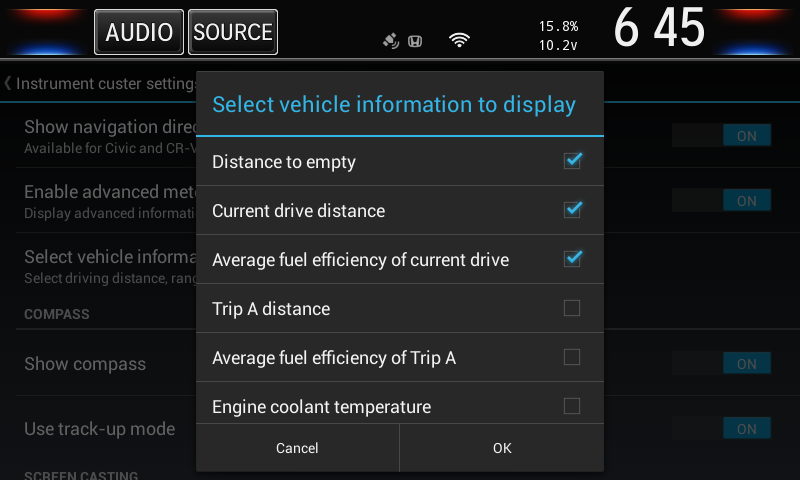Author: codeage
Display advanced information in the instrument cluster
This tutorial is for Civic, CR-V and Clarity only.
Installation
Please open Honda Hack >> Install and uninstall apps >> Install apps online and select the latest version (6.7.9 or later) to install.
Setup
After rebooting the device, select HOME >> System >> Configuration of Instrument Panel, then add the Navigation page to the the instrument cluster and switch to the Navigation page using the function key on the steering wheel.

Then you can enable the related options in Honda Hack >> Instrument cluster settings.
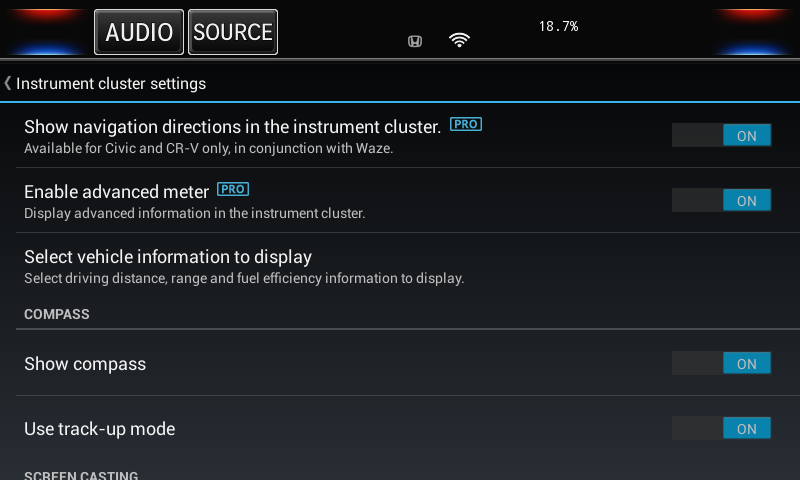
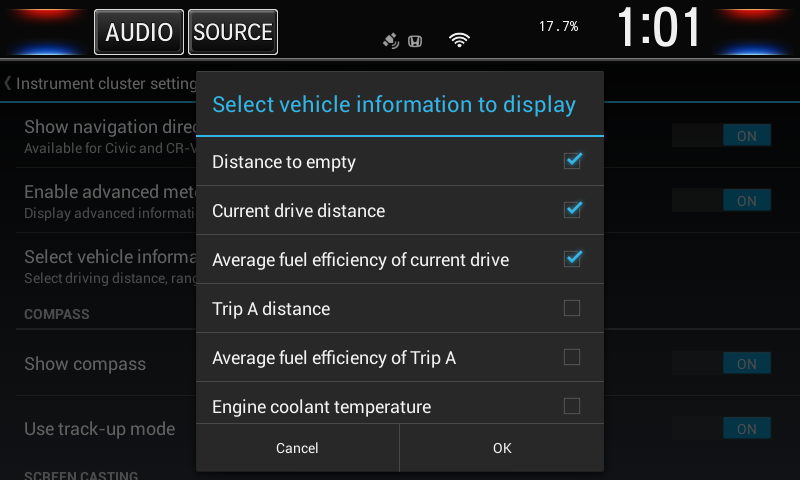

Use Waze and display turn-by-turn directions.

Note
If you would like to use the turn-by-turn directions from Android auto, please turn off the Enable advanced meter option. For convenience, please add a custom key to toggle this option on the fly.
Fix the connectivity issues after upgrading to iOS 13 or later
If you’re experiencing connectivity issues after upgrading to iOS 13 or later, try the following:
- Click HOME >> Settings >> System >> Detail information >> Wi-Fi .
- Long press the entry of the iPhone hotspot and then select “Modify network” from the popup menu.
- Click “Show advanced options”.
- Change IP settings from DHCP to Static.
- Set IP address to 172.20.10.2, gateway to 172.20.10.1 and DNS server to 8.8.8.8.
- Now the Internet connection should work properly.
How to optimize your system
- Uninstall Google play services. (Honda Hack >> Install and uninstall apps >> Install apps online >> Google play services uninstaller).
- Do not install too many apps, especially those that run in the background.
- Kill background process to free up memory (Honda Hack -> Optimizations -> Free memory). For Civic & CR-V users, you can assign a customized key to this function (Honda Hack >> Steering wheel controls and key remapping >> Add key).
- Unplug any unstable USB stick or USB cable.
- Perform a factory data reset and reinstall everything again (HOME >> Settings >> System >> Detail information >> Factory data reset).
How to recover your system if it fails to start
Note: This tutorial is for Civic, CR-V and Clarity only.
1. Use your PC to format a USB stick as FAT32. To format a USB stick larger than 32 GiB, you may need to download MiniTool (https://www.minitool.com).
2. Right click this link and save it as recovery.sh to the USB stick.
3. Attach the USB disk to your head unit and reboot your head unit. You may need to unplug the negative terminator of the battery to force a rebooting.
4. Wait 3 minutes and the head unit should reboot into recovery mode automatically.
Test Version
Installation
Please open Honda Hack >> Install and uninstall apps >> Install apps online and select the latest version to install.
Setup
After rebooting the device, select HOME >> System >> Configuration of Instrument Panel, then add the Navigation page to the the instrument cluster and switch to the Navigation page using the function key on the steering wheel.

What’s new
- Support displaying advanced meter in the instrument cluster.
- Support displaying compass and vehicle information in the instrument cluster, such as Current driving distance, Current drive fuel consumption, Coolant temperature and etc.
- Support displaying advanced turn-by-turn directions in the instrument cluster while using Waze on the head unit.
- Support screen casting form the central display to the instrument cluster.
- Assigning a custom long press function to the steering wheel buttons does not disable the original function.


Notes
If you would like to use the turn-by-turn directions from Android auto, please turn off the Enable advanced meter option. For convenience, please add a custom key to toggle this option on the fly.
How to enable write access to the external USB storage on Accord & Pilot
In pro version of Honda Hack, you can enable write access to the external USB flash drive. To enable write access to the external USB flash drive on Accord & Pilot, please setup your USB flash disk according to the following instructions.
- Download MiniTool from https://www.minitool.com
- Partition your disk into 2 MAIN partitions. Both partitions should be formatted using FAT32 file system.
- When attached to the HU, the 1st partition of the USB flash disk is read only and the 2nd partition is writable. So you can download offline maps, songs, videos into the 2nd partition in apps.
- You can use X-plore to copy or move files between the two partitions.